Baking Physics Simulations¶
Baking refers to the act of storing or caching the results of a calculation.
It is generally recommended to bake your physics simulations before rendering. Aside from no longer needing to go through the time-consuming process of simulating again, baking can help prevent potential glitches and ensure that the outcome of the simulation remains exactly the same every time.
Note
Most physics simulators in Blender use a similar system, but not all have exactly the same settings available. All the settings are covered here, but individual physics types may not provide all these options.
- Compression
Compression level for cache files. Some physics caches can be very large (such as smoke). Blender can compress these caches in order to save space.
- None
- Do not compress the cache.
- Light
- Compression optimizes speed of compressing/decompressing operations over file size.
- Heavy
- Compression will result in smaller cache files more than Light, however, requires more CPU time to compress/decompress.
- External
Read and write the cache to a drive using a user-specified file path.
- Index Number
- This number specifies which cache should be used
when the specified cache directory contains multiple caches.
0refers to the top-most cache,1to the second from the top,2to the third, and so on.
- Use Lib Path
Share the disk cache when the physics object is linked into another blend-file.
When this option is enabled, linked versions of the object will reference the same disk cache. When disabled, linked versions of the object will use independent caches.
- Start
- Frame on which to start the simulation.
- End
- Frame on which to stop the simulation.
- Cache Step
Interval for storing simulation data.
Note
Some physics systems (such as particles) allow for positions to be stored only on every nth frame, letting the positions for in-between frames be interpolated. Using a cache step greater than one will result in a smaller cache, but the result may differ from the original simulation.
- Bake
- Start baking. Blender will become unresponsive during most baking operations. The cursor will display as a number representing the bakes’ progress.
- Free Bake
- Mark the baked cache as temporary. The data will still exist, but will be removed with the next object modification and frame change. This button is only available when the physics system has been baked.
- Calculate To Frame
- Bake only up to the current frame. Limited by End frame set in the cache settings.
- Current Cache to Bake
- Store any temporarily cached simulation data as a bake. Note that playing the animation will try to simulate any visible physics simulations. Depending on the physics type, this data may be temporarily cached. Normally such temporary caches are cleared when an object or setting is modified, but converting it to a bake will “save” it.
- Bake All Dynamics
Bake all physics systems in the scene, even those of different types. Useful for baking complex setups involving interactions between different physics types.
See Bake
- Free All Bakes
Free bakes of all physics systems in the scene, even those of different types.
See Free Bake.
- Update All To Frame
Bake all physics systems in the scene to the current frame.
Multiple Caches¶
Blender allows for storing and managing multiple caches at once for the same physics object.
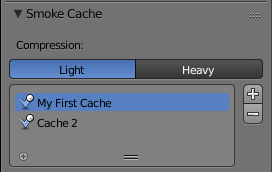
Two different caches stored simultaneously.
Caches can be added and removed with the Plus and Minus buttons.
Renaming a cache can be done by either double clicking or pressing Ctrl-LMB on the desired cache.