Scripting & Security¶
The ability to include Python scripts within blend-files is valuable for advanced tasks such as rigging, automation and using the Game Engine. However, it poses a security risk since Python does not restrict what a script can do.
Therefore, you should only run scripts from sources you know and trust.
Automatic execution is disabled by default, however, some blend-files need this to function properly.
When a blend-file tries to execute a script and is not allowed, a message will appear in the header with the option to Reload Trusted or Ignore the message.

Info Header.
Scripts in Blend Files¶
Auto Execution¶
Here are the different ways blend-files may automatically run scripts.
- Registered Text-Blocks
- A text block can have its Register option enabled which means it will load on start.
- Animation Drivers
- Python expressions can be used to Drive values and are often used in more advanced rigs and animations.
- Game Engine Auto-Start
- Scripts are often used for game logic, blend-files can have Auto Start enabled with runs the game on load.
Manual Execution¶
There are other ways scripts in a blend-file may execute that require user interaction (therefore will run even when auto-execution is off), but you should be aware that this is the case since it is not necessarily obvious.
- Running a script in the text editor.
- Rendering with FreeStyle, because FreeStyle uses scripts to control line styles.
- Running the Game Engine.
Controlling Script Execution¶
Blender provides a number of ways to control whether scripts from a blend-file are allowed to automatically execute.
First of all, the File Browser has the option Trusted Source which you can use on a case-by-case basis to control auto-execution.
However, you may forget to set this, or open a file without going through the File Browser – so you can change the default (described next).
Setting Defaults¶
In the File tab of the User Preferences, there is the toggle Auto Run Python Scripts.
This means the Trusted Source option in the File Browser will be enabled by default, and scripts can run when blend-files are loaded without using the File Browser.
Once enabled you have the option to exclude certain directories, a typical configuration would be to trust all paths except for the download directory.
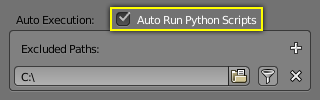
Auto Run Python Scripts
Command Line¶
You may want to perform batch rendering or some other task from the command line – running Blender without an interface.
In this case, the User Preferences are still used but you may want to override them:
- Enable with
-yor--enable-autoexec - Disable with
-Yor--disable-autoexec
Example¶
Rendering an animation in background mode, allowing drivers and other scripts to run:
blender --background --enable-autoexec my_movie.blend --render-anim
Note
These command line arguments can be used to start a regular Blender instance and will still override the User Preferences.