File¶
The File tab in User Preferences allows you to configure auto-save preferences and set default file paths for blend-files, rendered images, and more.
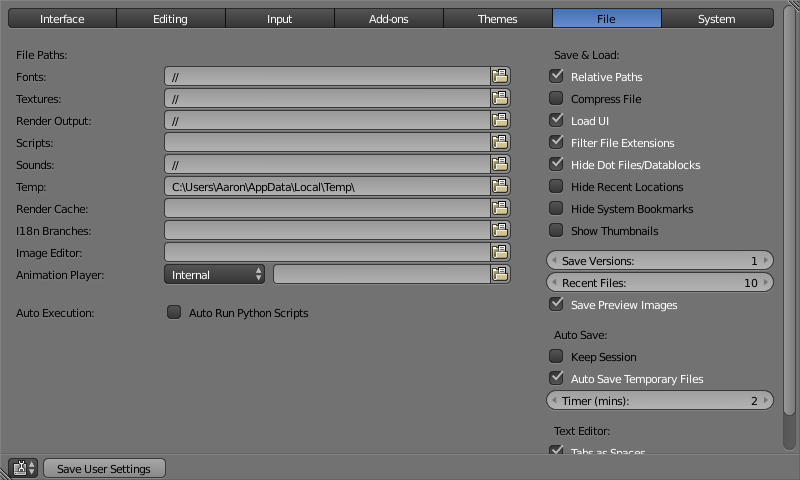
File Paths¶
Locations for various external files can be set for the following options:
- Fonts
- Default location when searching for font files.
- Textures
- Default location when searching for image textures.
- Render Output
- Where rendered images/videos are saved.
- Scripts
- An additional location to search for Python scripts. See Scripts Path below.
- Sounds
- Default location when searching for sound files.
- Temp
- The location where temporary files are stored.
- Render Cache
- The location where cached render images are stored.
- I18n Branches
- The path to the
/branchesdirectory of your local svn-translation copy, to allow translating from the UI. - Image Editor
- The path to an external program to use for image editing.
- Animation Player
- The path to an external program to use for playback of rendered animations.
Note
If these folders do not exist, they will not be created automatically.
Scripts Path¶
By default Blender looks in several directories (OS dependant) for scripts. By setting a user script path in the preferences an additional directory is looked in. This can be used to store certain scripts/templates/presets independently of the currently used Blender Version.
Inside the specified folder, specific subfolders have to be created to tell Blender what to look for where. This folder structure has to mirror the structure of the scripts folder found in the installation directory of Blender:
- scripts
- add-ons
- modules
- presets
- camera
- cloth
- interface_theme
- operator
- render
- ...
- startup
- templates Not all of the folders have to be present.
Warning
Be sure that you have the right privileges for running the executable accessing the path defined. On MS-Windows for instance, if the option “Run this program as an administrator” is enabled for the executable, it will lead to a failure to open the editor due to a limitation within the OS User Account Control. Running a program with elevated privileges is potentially dangerous!
Auto Execution¶
Python scripts (including driver expressions) are not executed by default for security reasons.
- Auto Run Python Scripts
- You may choose to ignore these security issues and allow scripts to be executed automatically.
- Excluded Paths
- Blend files in these folders will not automatically run Python scripts. This can be used to define where blend-files from untrusted sources are kept.
See also
Save & Load¶
- Relative Paths
- By default, external files use a relative path.
- Compress File
Compress blend-file when saving.
This option will compact your files whenever Blender is saving them. Dense meshes, large packed textures or lots of elements in your scene will result in a large blend being created.
This option may slow down Blender when you quit, or under normal operation when Blender is saving your backup files. Using this option traces processor time for file-size.
- Load UI
- Default setting is to load the Window layout (the Screens) of the saved file. This can be changed individually when loading a file from the Open blend-file panel of the File Browser.
- Filter File Extensions
By activating this, the file region in the File Browser will only show appropriate files (i.e. blend-files when loading a complete Blender setting). The selection of file types may be changed in the file region.

File extension filter.
- Hide Dot File/Data-blocks
- Hide file which start with
.on file browsers (in Linux and Apple systems,.files are hidden). - Hide Recent Locations
- Hide the Recent panel of the File Browser which displays recently accessed folders.
- Hide System Bookmarks
- Hide System Bookmarks in the File Browser.
- Show Thumbnails
- Display a thumbnail of images and movies when using the File Browser.
- Save Versions
Number of versions created for the same file (for backup).
This option tells Blender to keep the indicated number of saved versions of your file in your current working directory when you manually save a file. These files will have the extension:
.blend1,.blend2, etc., with the number increasing to the number of versions you specify. Older files will be named with a higher number. e.g. With the default setting of 2, you will have three versions of your file:*.blend(your last save),*.blend1(your second last save) and*.blend2(your third last save).- Recent Files
- Number of files displayed in .
- Save Preview Images
- Previews of images and materials in the File Browser are created on demand. To save these previews into your blend-file, enable this option (at the cost of increasing the size of your blend-file).
Auto Save¶
- Keep Session
- Always saves the blend-file after quiting Blender and reloads it after re-starting Blender.
- Auto Save Temporary Files
Enable Auto Save (create a temporary file).
Checking this box tells Blender to automatically save a backup copy of your work-in-progress to the Temp directory (refer to the File tab in the User Preferences for its location).
The Auto Saved files are named using a random number and have a blend extension.
- Timer
Time to wait between automatic saves.
This specifies the number of minutes between each Auto Save. The default value of the Blender installation is 5 (5 minutes). The minimum is 1, and the Maximum is 60 (Save at every one hour).
Text Editor¶
- Tabs as Spaces
- When hitting
Tabthe tabs get written as keyboard spaces. - Author
- Name that will be used in exported files when the format supports such feature.