Meta Strips¶
A Meta Strip is a strip which contain multiple strips treated as if it was one strip. It allows you to reduce the vertical space used in the sequencer. You can edited the same way as strips.
It is a kind of organization tool. For example, if you are using a lot of strips and they are complicated in the interface you can group them together using Meta strips.
- Make Meta Strip
Ctrl-G - To create a Meta strips select all the strips you want to group, and
Ctrl-Gto group them. The Meta strips will span from the beginning of the first strip to the end of the last one, and condenses all channels into a single strip. - UnMeta Strip
Alt-G - Separating (ungrouping) the Meta strip restores the strips to their relative positions and channels. This can be used if you choose to delete a Meta strips and want to keep the strips inside.
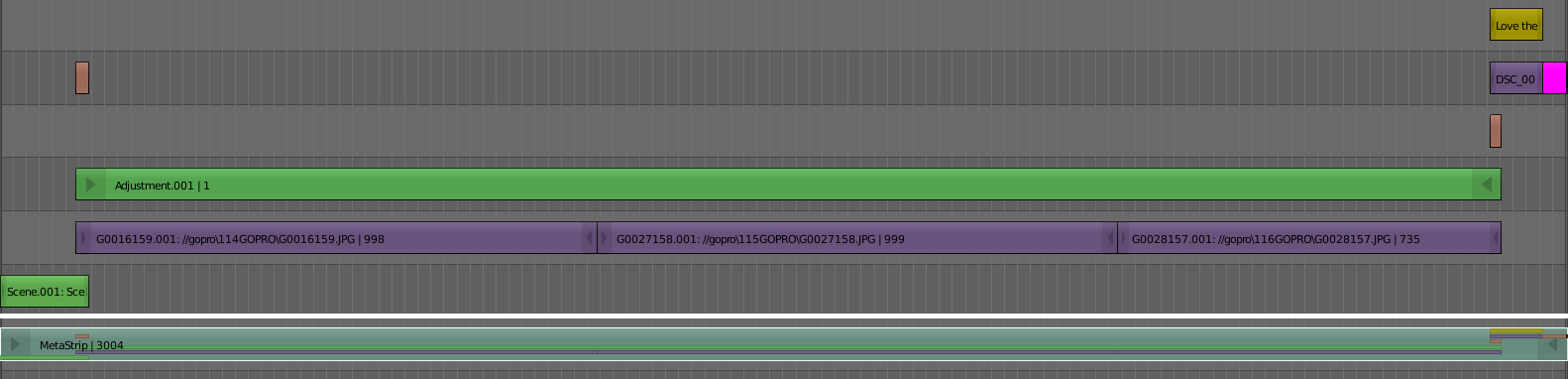
Example of Meta strips.
You can edit the content inside a Meta strip by pressing Tab.
It will expand the strip to the whole view and hide any other strips.
To exit the Meta strips press Tab again.
Meta strips can also be nested, which make editing them a little confusing.
To exit out one level of Meta Strip make sure you do not have a Meta strips selected when you press Tab.
Note
The default blend mode for a Meta strip is Replace. There are many cases where this alters the results of the animation so be sure to check the results and adjust the blend mode if necessary.
One convenient use for Meta strips is when you want to apply the same effect to multiple strips. For example: if you have a video that was recorded in different files and want to add an effect strip. It is much more convenient to apply a single set of effects to one Meta strips then applying it to each individual strip.
See also
It is also possible to do the similar task described above with a Adjustment Layer effect strip.