Splash Screen¶
When starting Blender, the splash screen appears in the center of the window. It contains help options under link and the recently open blend-files. A more detailed description can be found below.
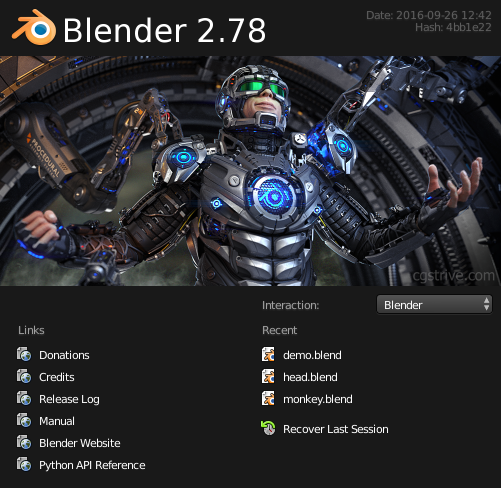
Blender Splash Screen.
To close the splash screen and start a new project,
click anywhere outside the splash screen (but inside the Blender Window) or press Esc.
The splash screen will disappear revealing the default screen.
To reopen the splash click on the Blender icon in the Info Editor header or select .
- Title
- Besides the Blender icon and text, it shows the Blender version. e.g. the current version is 2.79-branch.
- Image
- An image where you can identify package and version.
- Date
- At the top-right corner, you can see the date on that Blender version was compiled.
- Hash
- The Git Hash. This can be useful to give to support personnel, when diagnosing a problem.
- Branch
- Optional branch id.
- Interaction
- Key configuration the same as .
- Links
- Links official web pages, the same could be found in the Help Menu of the Info Editor. See Help Menu.
- Recent
- Your most recently opened blend-files. This gives quick and easy access to your recent projects.
- Recover Last Session
- Blender will try to recover the last session based on temporary files. See Recovering Data.