Children¶
Children are Hair and Keyed particles assigned subparticles. They make it possible to work primarily with a relatively low amount of Parent particles, for whom the physics are calculated. The children are then aligned to their parents. Without recalculating the physics the number and visualization of the children can be changed.
Children can be emitted from particles or from faces (with some different options). Emission from Faces has some advantages, especially the distribution is more even on each face (which makes it better suitable for fur and the like). However, children from particles follow their parents better, e.g. if you have a softbody animation and do not want the hair to penetrate the emitting mesh. But see also our manual page about Hair.
If you turn on children the parents are no longer rendered (which makes sense because the shape of the children may be quite different from that of their parents). If you want to see the parents additionally turn on the Parents button in the Visualization panel.
Children carry the same material as their parents and are colored according to the exact place from where they are emitted (so all children may have different color or other attributes).
The possible options depend from the type of particle system, and if you work with Children from faces or Children from particles. We do not show every possible combination, only the settings for a Hair particle system.
Settings¶
Child Type¶
None¶
No Children are generated.
Simple¶
Children are emitted from the parent position.
- Size
- Only for Emitter. A multiplier for children size.
- Random
- Random variation to the size of child particles.
Interpolated¶
Children are emitted between the Parent particles on the faces of a mesh. They interpolate between adjacent parents. This is especially useful for fur, because you can achieve an even distribution. Some of the children can become virtual parents, which are influencing other particles nearby.
- Seed
- Offset the random number table for child particles, to get a different result.
- Virtual
- Relative amount of virtual parents.
- Long Hair
- Calculate children that suit long hair well.
Common Options¶
- Display
- The number of children in the 3D View.
- Render
- The number of children to be rendered.
Effects¶
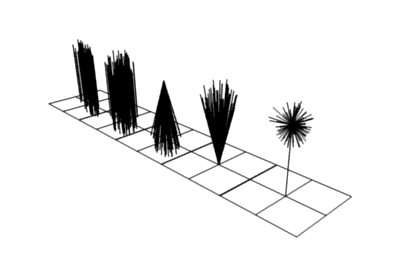
From left to right: Round: 0.0, Round: 1.0, Clump: 1.0, Clump: -1.0, Shape: -0.99.
- Use Clump Curve
- Use Curve Widget instead of parameters.
- Clump
- Clumping amount along child strands. The children may meet at their tip (1.0) or start together at their root (-1.0).
- Shape
- Form of Clump. Either inverse parabolic (0.99) or exponentially (-0.99).
- Use Clump Noise
- Todo.
- Length
- Length of child paths.
- Threshold
- Amount of particles left untouched by child path length.
- Radius
- The radius in which the children are distributed around their parents. This is 3D, so children may be emitted higher or lower than their parents.
- Roundness
- The roundness of the children around their parents. Either in a sphere (1.0) or in-plane (0.0).
- Seed
- Offset in the random number table for child particles, to get a different randomized result.
Roughness¶
- Use Roughness Curve
- Use Curve Widget instead of parameters.
- Uniform, Size
- It is based on children location so it varies the paths in a similar way when the children are near.
- Endpoint, Shape
- “Rough End” randomizes path ends (a bit like random negative clumping). Shape may be varied from <1 (parabolic) to 10.0 (hyperbolic).
- Random, Size, Threshold
- It is based on a random vector so it is not the same for nearby children. The threshold can be specified to apply this to only a part of children. This is useful for creating a few stray children that will not do what others do.
Kink¶
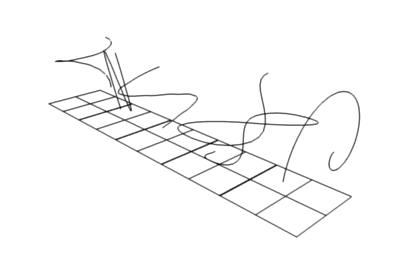
Child particles with Kink.
With Kink you can rotate the children around the parent. See Fig. Child particles with Kink. above picture for the different types of Kink.
- Kink
- Nothing
- Deactivated.
- Curl
- Children grow in a spiral around the parent hairs.
- Radial
- Children form around the parent a wave shape that passes through the parent hair.
- Wave
- Children form a wave, all in the same direction.
- Braid
- Children braid themselves around the parent hair.
- Spiral
Generates a spiral at the end of each hair.
- Radius, Resolution
- Define the overall size.
- Shape
- Makes a the spiral grow in- or outward.
Note
Alignment Limitations
When hair is pointing straight up (along the chosen spiral axis, default Z), spirals may not show up! This is a limitation of the projection method used. Giving a slight tilt or random orientation to hairs fixes this.
Common Options¶
- Amplitude
- The amplitude of the offset.
- Clump
- How much clump effects kink amplitude.
- Flatness
- How flat the hairs are.
- Frequency
- The frequency of the offset (1/total length). The higher the frequency the more rotations are done.
- Shape
- Where the rotation starts (offset of rotation).