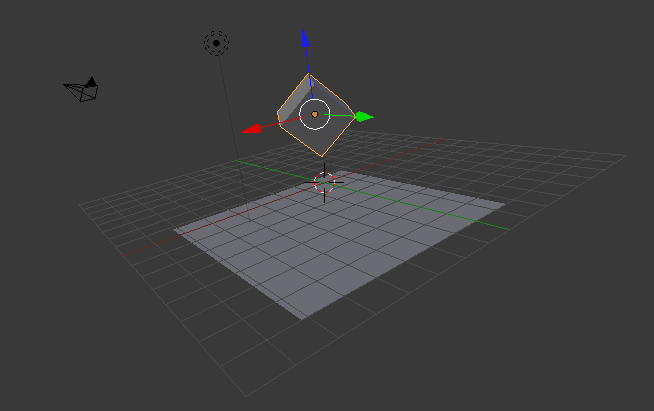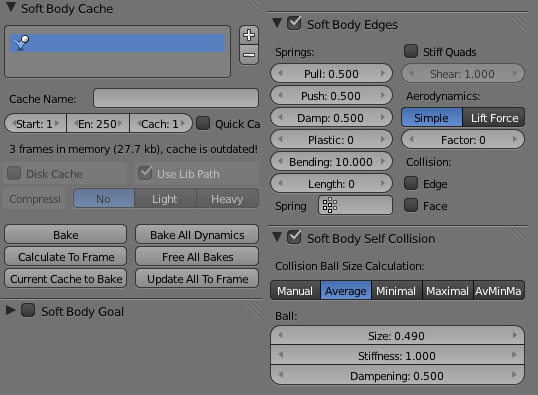Examples¶
Here are some simple examples showing the power of softbody physics.
A Bouncing Cube¶
The Process¶
First, change your start and end frames to 1 and 150.
Then, add a plane, and scale it five times. Next, go to the physics tab, and add a collision. The default settings are fine for this example.
Now add a cube, or use the default cube, then enter Edit Mode to subdivide it three times.
Add a Bevel Modifier to it to smoothen the edges and then to add a little more,
press R twice, and move your cursor a bit.
When finished, your scene should look like this:
Everything is ready to add the softbody physics. Go to and choose Softbody. Uncheck the soft body goal, and check softbody self collision. Also, under soft body edges,increase the bending to 10.
Playing tha animation with Alt-A will now give a slow animation of a bouncing cube.
To speed things up, we need to bake the softbody physics.
Under Soft Body Cache change the start and end values to your start and end frames. In this case 1 and 150. Now, to test if everything is working, you can take a cache step of 5 or 10, but for the final animation it is better to reduce it to 1, to cache everything.
When finished, your physics panel should look like this:
You can now bake the simulation, give the cube materials and textures and render the animation.
The Result¶
The rendered bouncing cube: