Adding/Removing a Constraint¶
What is described on this page about Object Constraints can be also be applied on Bone Constraints.
Tab¶
Reference
Mode: Object Mode
Menu:
To add a constraint click on the Add Object Constraint menu in the Constraints tab.
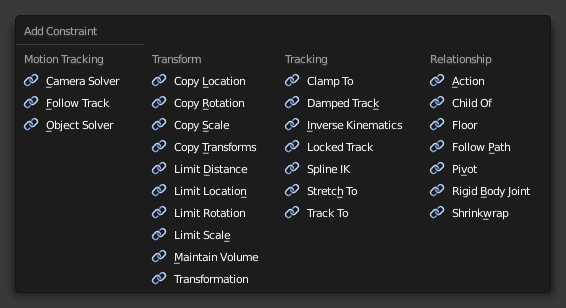
To remove a constraint click on the “X” button in the header.
Track¶
Reference
Mode: Object Mode
Panel:
Hotkey:
Ctrl-TThese tools add a tracking constraint Ctrl-T to the selected objects;
the target object of the constraint will be the active object, which won’t have a constraint added.
- Clear Track
Alt-T - Removes all Damped Track, Track To and Lock Track Constraints from the selected objects.
- Clear and Keep Transformation (Clear Track)
Alt-T - Removes all Track Constraint from the selected objects, while keeping the final transform caused by them.