Hiding & Masking¶
Selection Masking¶
If you have a complex mesh, it is sometimes not easy to paint on all vertices in Weight Paint Mode. Suppose you only want to paint on a small area of the Mesh and keep the rest untouched. This is where selection masking comes into play. When this mode is enabled, a brush will only paint on the selected vertices or faces. The option is available from the header of the 3D View (see icons surrounded by the yellow frame):

You can choose between Face Selection masking (left icon) and Vertex selection masking (right icon).
Select mode has some advantages over the default Weight Paint Mode:
- The original mesh edges are drawn, even when modifiers are active.
- You can select faces to restrict painting to the vertices of the selected faces.
- Selecting tools include:
Details about selecting¶
The following standard selection operations are supported:
RMB- Single faces. UseShift-RMBto select multiple.A- All faces, also to de-select.B- Border selection.C- Circle select with brush.L- Pick linked (under the mouse cursor).Ctrl-L- Select linked.Ctrl-I- Invert selection Inverse.
Tip
Selecting Deform Groups
When you are doing weight painting for deform bones (with an Armature), you can select a deform group by selecting the corresponding bone. However, this Vertex Group selection mode is disabled when Selection Masking is active!
Vertex Selection Masking¶
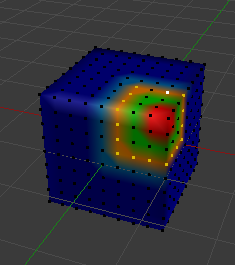
Vertex Selection masking.
In this mode you can select one or more vertices and then paint only on the selection. All unselected vertices are protected from unintentional changes.
Note
This option can also be toggled with V.
Face Selection Masking¶
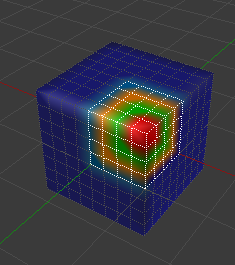
Face Selection masking. |
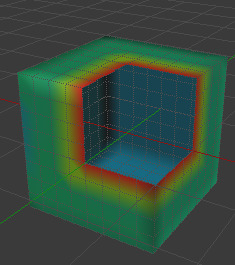
Hidden faces. |
The Face Selection masking allows you to select faces and limit the weight paint tool to those faces, very similar to Vertex selection masking.
Hide/Unhide Faces¶
You also can hide selected faces as in Edit Mode with the keyboard Shortcut H,
then paint on the remaining visible faces and finally unhide the hidden faces again by using
Alt-H
Hide/Unhide Vertices¶
You cannot directly hide selected faces in vertex mask selection mode. However, you can use a trick:
- First go to Face selection mask mode.
- Select the areas you want to hide and then hide the faces (as explained above).
- Switch back to Vertex Selection mask mode.
Now the vertices belonging to the hidden Faces will remain hidden.
The Clipping Border¶
To constrain the paint area further you can use the Clipping Border.
Press Alt-B and LMB -drag a rectangular area.
The selected area will be “cut out” as the area of interest.
The rest of the 3D View gets hidden.
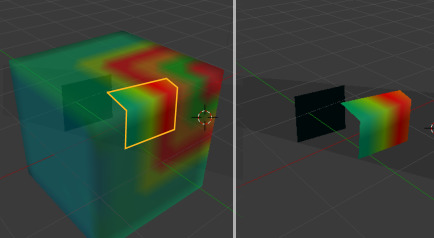
The Clipping Border is used to select interesting parts for local painting.
You make the entire mesh visible again by pressing Alt-B a second time.
All weight paint tools that use the view respect this clipping, including border select, weight gradient and of course brush strokes.