Options¶

Brush appearance.
Overlay¶
Allows you to customize the display of curve and texture that applied to the brush.
Appearance¶
- Show Brush
- Makes the brush visible as a circle (on by default).
- Custom Icon
- Allows definition of a custom brush icon.
Options¶
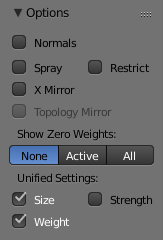
Paint Options.
The Weight Paint Options modify the overall brush behavior:
- Normals
- The vertex normal (helps) determine the extent of painting. This causes an effect as if painting with light.
- Spray
- Constantly draw (opposed to drawing one stroke per mouse click).
- Restrict
- This option limits the influence of painting to vertices belonging (even with weight 0) to the selected vertex group.
- X-mirror
- Use the X-mirror option for mirrored painting on groups that have symmetrical names, like with extension ”.R”/ ”.L” or “_R” / “_L”. If a group has no mirrored counterpart, it will paint symmetrically on the active group itself. You can read more about the naming convention in Editing Armatures: Naming conventions. The convention for armatures/bones apply here as well.
- Topology Mirror
- Use topology-based mirroring, for when both sides of a mesh have matching mirrored topology.
- Show Zero Weights
To display unreferenced and zero weighted areas in black (by default). This helps to identify areas with very low weights that have been painted onto.
- None
- Deactivated.
- Active
- Only the active group.
- All
- All groups.
- Unified Settings
- The Size, Strength and Weight of the brush can be set to be shared across different brushes, as opposed to per-brush.