Opening Files¶
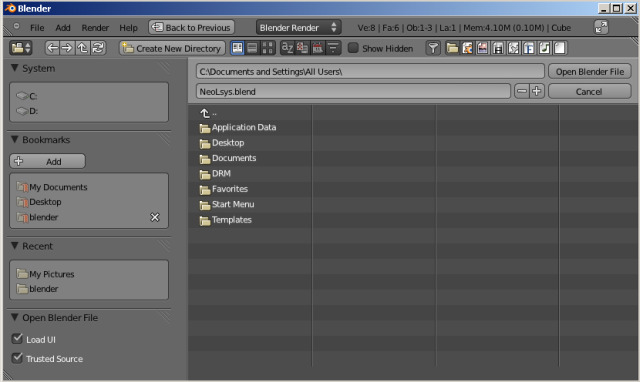
Usage¶
Reference
Ctrl-O or F1The upper text field displays the current directory path, and the lower text field contains the selected filename.
Warning
For Linux and macOS users:
When exiting you are not asked to save unsaved changes to the scene you were previously working on. So take care to save your work.
On MS-Windows, there is a Save & Load option to warn on exit.
Options¶
- Load UI
When Load UI is checked, it loads the screen layout saved inside each blend-file, replacing the current layout. Otherwise the file screen layout is ignored.
Tip
If you want to work on the blend-file using your own defaults, start a fresh Blender, then open the file browser and turn off the Load UI button, and then open the file.
- Trusted Source
- When enabled, Python scripts and drivers that may be included in the file will be run automatically. Enable this only if you created the file yourself, or you trust that the person who gave it to you did not include any malicious code with it. See Python Security to configure default trust options.
Other File Open Options¶
From the File menu, you can also open files with the following tools:
- Open Recent
- Lists recently used files. Click on one to load it in.
- Recover Last Session
- This will load the
quit.blendfile Blender automatically saved just before exiting. This option enables you to recover your last work session if, for example, you closed Blender by accident. - Recover Auto Save
- This will allow you to open an automatically saved file to recover it.
See also