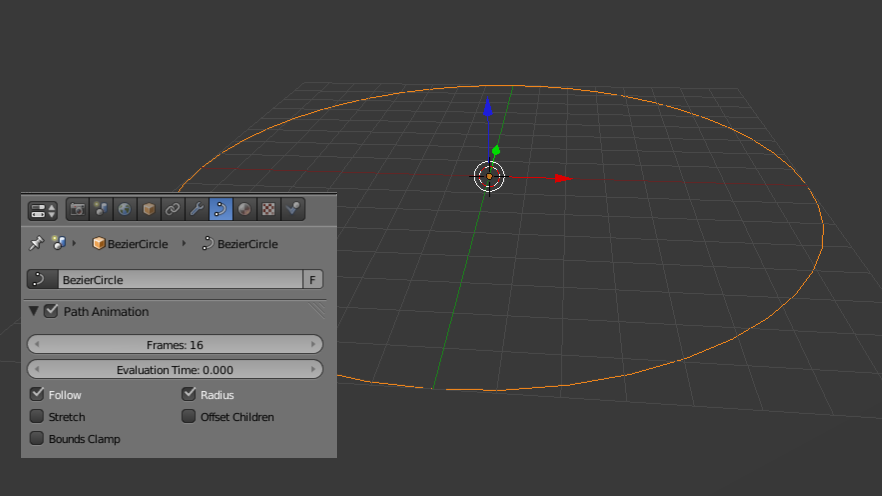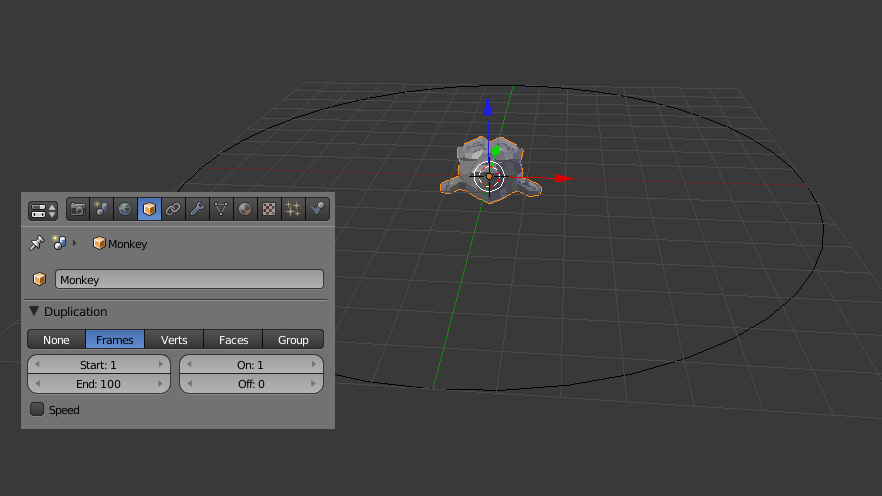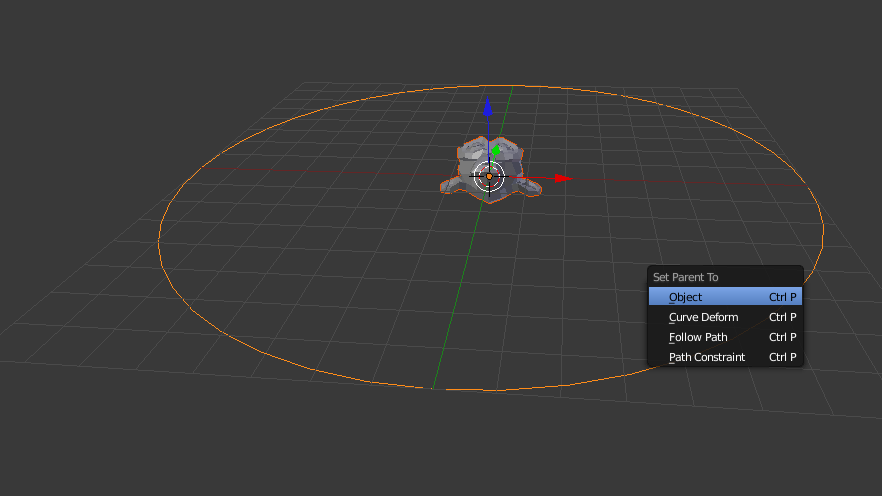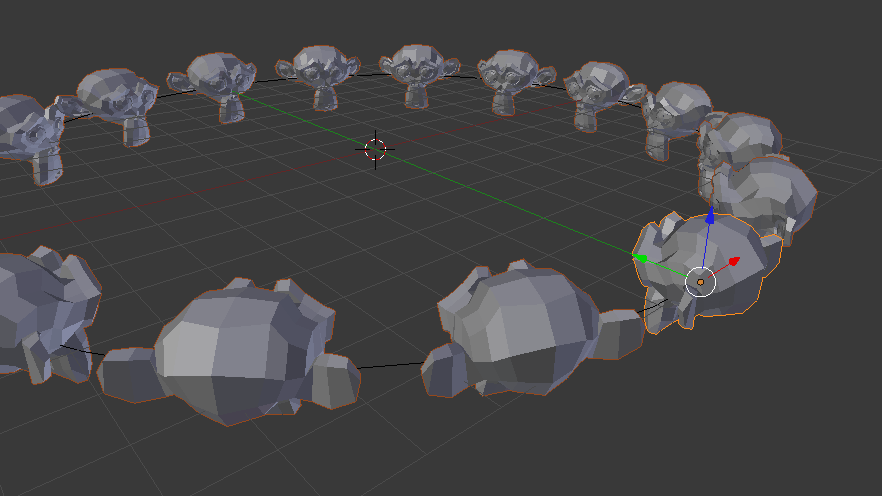DupliFrames¶
DupliFrames is a tool to duplicate objects at frames distributed along a path. This is a useful tool to quickly arrange objects.
Examples¶
Shift-A to add a Bézier Circle and scale it up.
In the Curve menu under Path Animation enable Follow
and set Frames to something more reasonable than 100 (say 16).
Add a Monkey. In the Object menu under Duplication enable Frames and disable Speed.
Note
Speed
The Speed option is used when the parent-child relationship is set to Follow Path (see below). In this example, the monkey will then travel along the circle over 16 frames.
To parent the monkey to the Bézier circle, first select the monkey then the curve
(so that the curve is the active object) and Ctrl-P.
Select the monkey and Alt-O to reset its origin.
You can now change the orientation of the monkey by either rotating it (either in Edit Mode or Object Mode) or by changing the Tracking Axes under Relations Extras (with the monkey selected). The arrangement of monkeys can, of course, be further enhanced by editing the curve.
To transform all monkeys into real objects, first Ctrl-Shift-A
to Make Duplicates Real. All monkeys are now real objects, but still linked copies.
To change this, .
Note
There are many alternatives to Dupliframes. Which tool to use depends on context:
- To use a small curve as a profile and a larger curve as a path, simply use the former as a Bevel Object to the latter.
- To arrange objects along a curve, combining an Array Modifier and a Curve Modifier is often useful.
- Dupliverts can be used to arrange objects, for example, along a circle or across a subdivided plane.
See also