Keying Sets¶

Timeline Keying Sets.
Keying Sets are a collection of properties.
They are used to record multiple properties at the same time.
Now when you press I in the 3D View,
Blender will add keyframes for all the properties in the active keying set.
There are some built in Keying Sets, and also, custom Keying Sets called Absolute Keying Sets.
To select and use a Keying Set, set the Active Keying Set in the
Timeline Header,
or the Keying Set panel, or press Ctrl-Alt-Shift-I in the 3D View.
Keying Set Panel¶
Reference
This panel is used to add, select, manage Absolute Keying Sets.
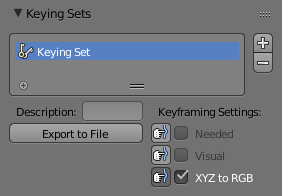
The Keying Set panel.
- Active Keying Set
The List View of Keying Sets in the active Scene.
- Add
+ - Adds a empty Keying Set.
- Add
Properties¶
- Description
- A short description of the keying set.
- Export to File
- Export Keying Set to a Python script
File.py. To re-add the keying set from theFile.py, open then run theFile.pyfrom the Text Editor. - Keyframing Settings
These options control all properties in the Keying Set. Note, the same settings in User Preferences override these settings if enabled.
- Only Needed
- Only insert keyframes where they are needed in the relevant F-Curves.
- Visual Keying
- Insert keyframes based on the visual transformation.
- XYZ to RGB
- For new F-Curves, set the colors to RGB for the property set, Location XYZ for example.
Active Keying Set Panel¶
Reference
This panel is used to add properties to the active Keying Set.
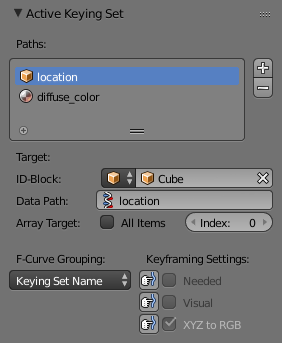
The Active Keying Set panel.
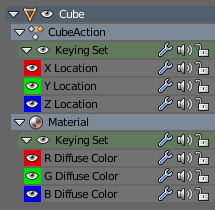
The Graph Editors channels region with named groups.
- Active Keying Set Paths
A collection of paths in a List View each with a Data Path to a property to add to the active Keying Set.
- Add
+ - Adds a empty path.
- Add
Properties¶
- Target
- ID-Block
- Set the ID-Type and the Object IDs Data Path for the property.
- Data Path
- Set the rest of the Data Path for the property.
- Array Target
- Use All Items from the Data Path or select the array index for a specific property.
- F-Curve Grouping
This controls what group to add the channels to.
Keying Set Name, None, Named Group
- Keyframing Settings
These options control individual properties in the Keying Set.
- Only Needed
- Only insert keyframes where they are needed in the relevant F-Curves.
- Visual Keying
- Insert keyframes based on the visual transformation.
- XYZ to RGB
- For new F-Curves, set the colors to RGB for the property set, Location XYZ for example.
Adding Properties¶
Reference
KSome ways to add properties to keying sets.
RMB the property in the User Interface, then select Add Single to Keying Set or Add All to Keying Set.
This will add the properties to the active keying set, or to a new keying set if none exist.
Hover the mouse over the properties, then press K, to add Add All to Keying Set.