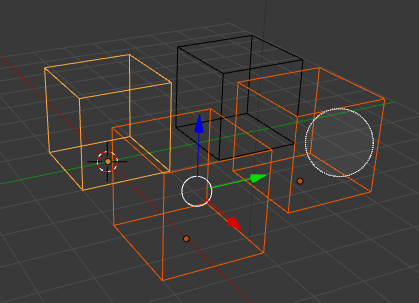Tools¶
Point Selection¶
Reference
RMB and Shift-RMBThe simplest form of object selection consists of using RMB on it.
To add to the selection, use Shift-RMB on more objects.
If the objects are overlapping in the view,
you can use Alt-RMB to cycle through possible choices (Object Mode only).
If you want to add to a selection this way then the shortcut becomes Shift-Alt-RMB.
To activate an object that is already selected, click Shift-RMB on it.
To deselect an active object,
click Shift-RMB one time and hence, two clicks if the object is not active.
Note that this only works if there are no other objects under the mouse.
Otherwise it just adds those to the selection. There appears to be no workaround for this bug.
Border Select¶
Reference
BTo activate the tool use the B.
With Border Select you draw a rectangle while holding down LMB.
Any object that lies even partially within this rectangle becomes selected.
If any object that was last active appears in the selection it will become active.
For deselecting objects,
use MMB or Border Select again with holding Shift or Alt.
To cancel the selection use RMB.
Example¶
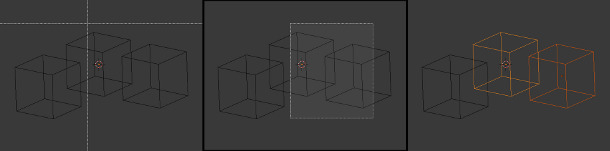
Border selecting in three steps.
Border Select has been activated in the first image and is indicated by showing a dotted cross-hair cursor.
In the second image, the selection region is being chosen by drawing a rectangle with the LMB.
The rectangle is only covering two cubes.
Finally, in the third image, the selection is completed by releasing LMB.
Notice in the third image, the bright color of left-most selected cube. This means it is the “active object”, the last selected object prior to using the Border Select tool.
Hint
Border Select adds to the previous selection, so in order to select only the contents of the rectangle,
deselect all with A first.
Circle Select¶
Reference
CCircle Select C is used by moving with dotted circle through objects with LMB.
You can select any object by touching of circle area.
It is possible to dynamically change the diameter of circle by scrolling Wheel
or with NumpadPlus and NumpadMinus as seen in pictures below.
Deselection is under the same principle – MMB.
To cancel the selection use RMB or key Esc or Enter.
Lasso Select¶
Reference
Ctrl-LMBLasso select is used by drawing a dotted line around vertices or the origin of the objects, in Object Mode.
While holding Ctrl down, you simply have to draw around the points
you want to select with LMB.
Lasso select adds to the previous selection. For deselection, use Ctrl-Shift-LMB.

Lasso selection example.