Menu¶
There are also many more options accessible through the Select menu of the 3D View. Each is more adapted to certain operations.
Select Grouped¶
Reference
Shift-GThere are two ways to organize the objects in relation to one another. The first one is parenting, and the second is simple grouping. These relationships to an artist’s advantage by selecting members of respective families or groups. Select Grouped uses the active object as a basis to select all others.
Options¶
- Children
- Selects all hierarchical descendants of the active object.
- Immediate Children
- Selects all direct children of the active object.
- Parent
- Selects the parent of this object if it has one.
- Siblings
- Select objects that have the same parent as the active object. This can also be used to select all root level objects (objects with no parents).
- Type
- Select objects that are the same type as the active one.
- Layer
- Objects that have at least one shared layer.
- Group
- Objects that are part of a group (rendered green with the default theme) will be selected if they are in one of the groups that the active object is in. If the active object belongs to more than one group, a list will pop up so that we can select which group to select.
- Object Hooks
- Every hook that belongs to the active object.
- Pass
- Select objects assigned to the same render pass.
- Color
- Select objects with same Object Color.
- Properties
- Select objects with same Game Engine Properties.
- Keying Set
- Select objects included in the active Keying Set.
- Lamp Type
- Select matching lamp types.
- Pass Index
- Select matching object pass index.
Select Linked¶
Reference
Shift-LSelects all objects which share a common data-block with the active object. Select Linked uses the active object as a basis to select all others.
Options¶
- Object Data
- Selects every object that is linked to the same Object Data, i.e. the data-block that specifies the type (mesh, curve, etc.) and the build (constitutive elements like vertices, control vertices, and where they are in space) of the object.
- Material
- Selects every object that is linked to the same material data-block.
- Texture
- Selects every object that is linked to the same texture data-block.
- Dupligroup
- Selects all objects that use the same Group for duplication.
- Particle System
- Selects all objects that use the same Particle System.
- Library
- Selects all objects that are in the same Library
- Library (Object Data)
- Selects all objects that are in the same Library and limited to object data.
Select All by Type¶
Reference
With this tool, it becomes possible to select objects of a certain type in one go.
Options¶
The types are Mesh, Curve, Surface, Meta, Font, Armature, Lattice, Empty, Camera, Lamp, Speaker.
Select All by Layer¶
Reference
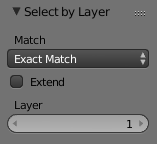
All by Layer selection menu.
This option allows the selection of every single object that belongs to a given layer. Selected objects become visible.
Options¶
- Match
- The match type for selection.
- Extend
- Enable to add objects to current selection rather than replacing the current selection.
- Layer
- The layer on which the objects are.
Tip
Selection of Objects
Rather than using the Select All by Layer option,
it might be more efficient to make the needed layers visible and use A on them.
This method also allows objects to be deselected.
More/Less¶
Reference
Ctrl-NumpadPlus, Ctrl-NumpadMinusTheir purpose, based on the hierarchical.
- More
- Select connected parent/child objects.
- Less
- Deselect objects at the boundaries of parent/child relationships.
- Parent
- ToDo.
- Child
- ToDo.
- Extend Parent
- Extends the selection to the parent of the selection. ToDo: active object.
- Extend Child
- ToDo.
Other Menu Options¶
Available options on the first level of the menu are:
- (De)select All
A If anything was selected it is first deselected. Otherwise it toggles between selecting and deselecting every visible object.
- Action
- Select, Deselect, Invert, Toggle
- Inverse
Ctrl-I - Selects all objects that were not selected, while deselecting all those which were.
- Random
- Randomly selects unselected objects based on percentage probability on currently active layers. On selecting the operator a numerical selection box becomes available in the Tool Shelf. It is important to note that the percentage represents the likelihood of an unselected object being selected and not the percentage amount of objects that will be selected.
- Mirror
Shift-Ctrl-M - Select the Mirror objects of the selected object, based on their names. e.g. “sword.L” and “sword.R”.
- Select Camera
- Select the active camera.
- Select Pattern
Selects all objects whose name matches a given pattern. Supported wildcards: * matches everything, ? matches any single character, [abc] matches characters in “abc”, and [!abc] match any character not in “abc”. As an example *house* matches any name that contains “house”, while floor* matches any name starting with “floor”.
- Case Sensitive
- The matching can be chosen to be case sensitive or not.
- Extend
- When Extend checkbox is checked the selection is extended instead of generating a new one.