Data-Block Menu¶
A set of menu buttons used to link Data-Blocks to each other. Data-blocks are items like meshes, objects, materials, textures, and so on. If data-blocks are linked the data will be updated across all of the users when edited.
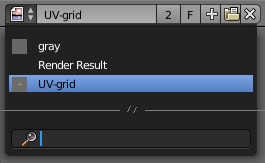
The Data-Block menu with a search input.
- Type
Shows an icon indicating the data-block type. It opens up the following pop-up menu. The data-block can be dragged from here. e.g to drag an material onto an object in the 3D View or into a Data ID field.
- List
- A list of data-block available in the current blend-file or link in to select an item from. The menu may show a preview besides the items and a search box to search the items in the list by name.
- Name
- Displays the internal name of the linked Data-Block, which can be edited as a regular text field. If a name already is in assigned Blender will add a digit to the name like ”.001”.
- User count
- Displays the number of users of the data. Clicking on it to make it a single-user copy, with it linked only to the active object/object’s data.
- Fake User
F - Keeps the data-block saved in the blend-file, even if it has no real users.
- New/Add
+ - Creates a new data-block or duplicates the current data-block and applies it.
- Open file
- Opens the File Browser.
- Unpack file
- Unpack the file packed into the current blend-file to external ones.
- Unlink data-block
X - Clears the link.
Sometimes there is a list of applied data-blocks (such as a list of materials used on the object).
Data-Block Types¶
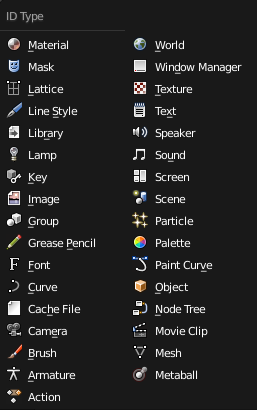
Data-blocks types with their icon.
Preview¶
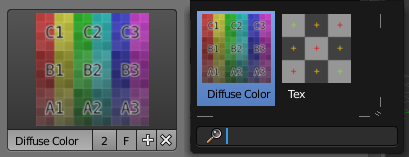
The Data-Block menu with preview.
In the Tool Shelf is a version of the data-block menu with a bigger preview.
Data ID¶
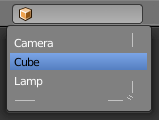
The Data ID.
A Data ID is a text field with icon on the left, which opens a gray pop-up. It is used to reference data-blocks selected by their name.
- Type
- The icon on the left specifies the accepted data-block type.
- Name
- The text field functions as a search field by matching elements in the list.
Press of
Tabfor auto-complete names to the level a match is found. If more than match exists you have to continue typing. If you type an invalid name, the value will remain unchanged. - List
- Lets you select the data-block directly.
- Eye Dropper
- In some Data IDs there is an Eyedropper available through the pipette icon on the right side.
- Remove
X - Click the
Xbutton on the right to remove the reference.
Sub IDs¶
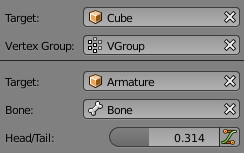
- Vertex Group
- If selected object in the Name field is a mesh or a lattice, an additional field is displayed where a vertex group can be selected.
- Bone
If selected object in the Name field is an armature, a new field is displayed offering the choice to specify an individual bone by entering its name in the Bone data ID.
- Head/Tail
If a Bone is set, a new field is displayed offering the choice of whether the head or tail of a Bone will be pointed at. The slider defines where along this bone the point lies interpolating along the bone axis in a straight line. A value of zero will point at the Head/Root of a Bone, while a value of one will point at the Tail/Tip of a Bone.
- Use B-Bone Shape
- When the bone is a Bendy Bones, click on this button to make the point follow the curvature of the B-Spline between head and tail.