Tabs¶
Color¶
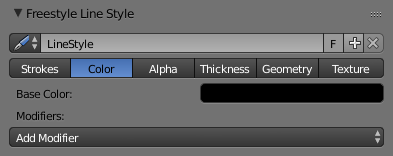
Line Style Color UI.
In this tab you control the color of your strokes.
- Base Color
- The base color for this line style.
Alpha¶
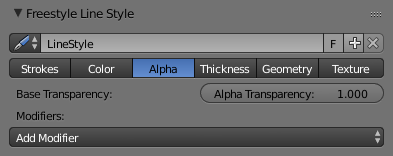
Line Style Alpha UI.
In this tab you control the alpha (transparency) of your strokes.
- Base Transparency
- The base alpha for this line style.
Thickness¶
In this tab you control the thickness of your strokes.
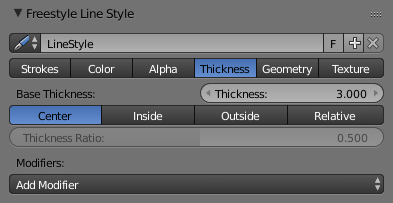
- Base Thickness
- The base thickness for this line style.
- Thickness Position
Control the position of stroke thickness from the original (backbone) stroke geometry. There are four choices:
- Center
- The thickness is evenly split to the left and right side of the stroke geometry.
- Inside
- The strokes are drawn within object boundary.
- Outside
- The strokes are drawn outside the object boundary.
- Relative
- This allows you to specify the relative position by a number between 0.0 (inside) and 1.0 (outside), in the Thickness Ratio number button just below.
The thickness position options are applied only to strokes of edge types Silhouette and Border, since these are the only edge types defined in terms of the object boundary. Strokes of other edge types are always drawn using the Center option.
Geometry¶
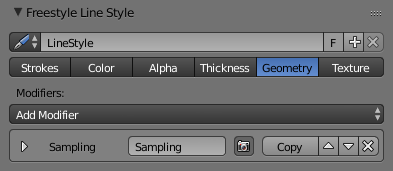
Line Style Geometry Overall UI.
In this tab you control the geometry of your strokes. It contains only the option to add modifiers.
Texture¶
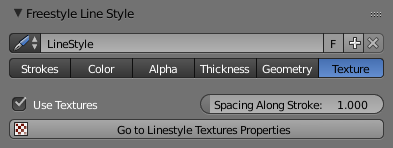
Line Style Texture.
- Use Nodes/Textures
- Blender Render uses texture mapping and influence panels. In Cycles textures are defined by means of shader nodes.
- Spacing Along Stroke
- Allows to set the “pace” of textures mapped along the length of strokes.
- Go to LineStyle Textures
- The “Go to LineStyle Textures” button is a shortcut to texture settings in the other tab.