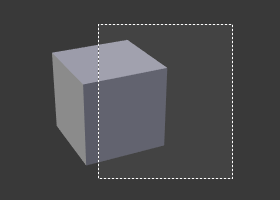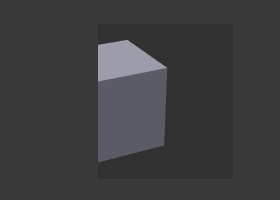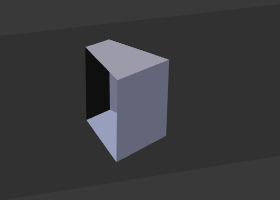Clipping¶
View Clipping Border¶
Reference
Alt-BAllows you to define a clipping border to limit the 3D View display to a portion of 3D space. It can assist in the process of working with complex models and scenes.
Once activated with Alt-B, you have to draw a rectangle with the mouse,
in the wanted 3D View. It becomes a clipping volume of four planes:
- A right-angled parallelepiped (of infinite length) if your view is orthographic.
- A rectangular-based pyramid (of infinite height) if your view is in perspective.
Once clipping is used, you will only see whats inside a volume you have defined. Tools such as paint, sculpt, selection, transform-snapping, etc. will also ignore geometry outside the clipping bounds.
To delete this clipping, press Alt-B again.
Example¶
The Region/Volume clipping image shows an example of using the clipping tool with a cube.
Start by activating the tool with Alt-B (upper left of the image).
This will generate a dashed cross-hair cursor.
Click with the LMB and drag out a rectangular region shown in the upper right.
Now a region is defined and clipping is applied against that region in 3D space.
Notice that part of the cube is now invisible or clipped. Use the MMB to rotate
the view and you will see that only what is inside the pyramidal volume is visible.
All the editing tools still function as normal but only within the pyramidal clipping volume.
The dark gray area is the clipping volume itself.
Once clipping is deactivated with another Alt-B,
all of 3D space will become visible again.
Render Border¶
Reference
Ctrl-B, Ctrl-Alt-BRectangular camera space clipping in and outside the Camera view. ToDo.
See also