Selecting¶
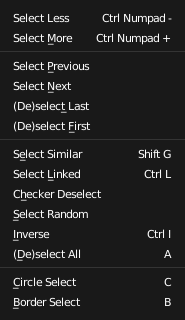
Select Menu.
Curve selection in Edit Mode has fewer options than with meshes. Mainly this is, because there is only one selectable element type, the control points (no select mode needed here...). These points are a bit more complex than simple vertices, however, especially for Béziers, as there is the central vertex, and its two handles...
The basic tools are the same as with meshes,
so you can select a simple control point with a RMB,
add to current selection with Shift-RMB, B border-select, and so on.
One word about the Bézier control points: when you select the main central vertex, the two handles are automatically selected too, so you can grab it as a whole, without creating an angle in the curve. However, when you select a handle, only this vertex is selected, allowing you to modify this control vector...
Note that unlike mesh edges you cannot directly select a segment. Instead, select all of the control points that make up the segment you want to edit.
Select Linked¶
Reference
L, Ctrl-L, Shift-LL (or Ctrl-L for all) will add to the selection the cursor’s nearest control point,
and all the linked ones, i.e. all points belonging to the same curve. Note that for Bézier,
using L with a handle selected will select the whole control point and all the linked ones.
Select Similar¶
Reference
Shift-GToDo.
- Type
- ToDo.
- Compare
- ToDo.
- Threshold
- ToDo.
Select/Deselect First/Last¶
Reference
These operators will toggle the selection of the first or last control point(s) of the curve(s) in the object. This is useful to quickly find the start of a curve (e.g. when using it as path...).
Select Next/Previous¶
Reference
These operators will select the next or previous control point(s), based on the current selection (i.e. the control points following or preceding the selected ones along the curve). In case of a cyclic curve, the first and last points are not considered as neighbors.
Select More/Less¶
Reference
Ctrl-NumpadPlus, Ctrl-NumpadMinusTheir purpose, based on the currently selected control points, is to reduce or enlarge this selection.
- More
- For each selected control point, select all its linked points (i.e. one or two...).
- Less
- For each selected control point, if all points linked to this point are selected, keep this one selected. Otherwise, de-select it.
This implies two points:
- First, when all control points of a curve are selected, nothing will happen (as for Less, all linked points are always selected, and of course, More cannot add any). Conversely, the same goes when no control points are selected.
- Second, these tools will never “go outside” of a curve (they will never “jump” to another curve in the same object).