Transformation Manipulators¶
Reference

Ctrl-SpacebarThe Transformation manipulator widgets allow mouse controlled translation, rotation and scaling in the 3D View. There is a separate manipulator for each operation. Each manipulator can be used separately or in combination with the others.
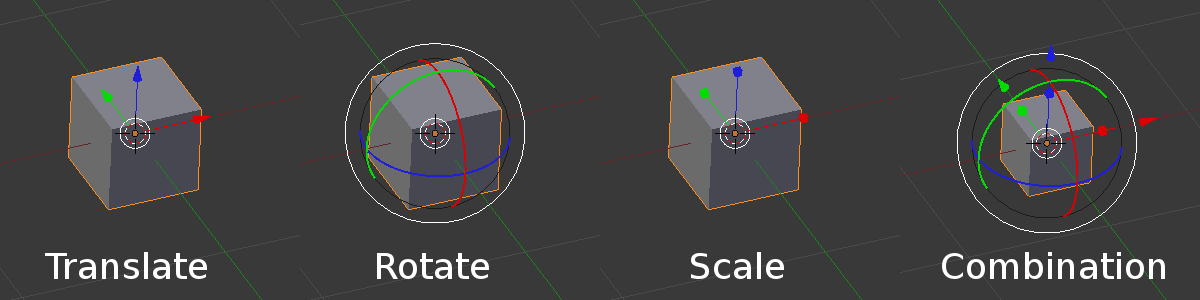
The different Manipulators.
Header Controls¶
Manipulators can be accessed through the header of the 3D View.
- Axis
- Enable/disable the manipulators
Ctrl-Spacebar. - Manipulators
Toggles each of the manipulators. Clicking with
Shift-LMBon multiple manipulator icons will combine the manipulators.- Arrow
- Translation.
- Arc
- Rotation.
- Box
- Scale.
- Transform Orientation
- A select menu of the Transform Orientations.
Manipulator Controls¶
Basic¶
You can use the widget by dragging LMB one of the three colored axes.
The transformation will be locked to the clicked axis.
Dragging the small white circle allows free transformation. In case of the rotation manipulator this starts a trackball rotation. The rotation manipulator contains another big outer white circle to activate free transformation.
Releasing the mouse confirms the operation (confirm on release).
Extended¶
The operations work in same way as described in precision control except:
Holding down Shift after you LMB
the manipulator handle will constrain the action to smaller increments.
Holding down Shift before you LMB click on one of the handles will cause the manipulator action
to be performed relative to the other two axes. See Plane locking.
See also