Mirror¶
Reference
Ctrl-MMirroring an Object or Mesh selection will create a reversed version of the selection. The position of the mirrored version of the selection is determined by the Pivot Point. A common use of mirroring is to model half an object, duplicate it and then use the mirror transform to create a reversed version to complete the model.
Note
Mirrored duplicates can also be created with a Mirror Modifier.
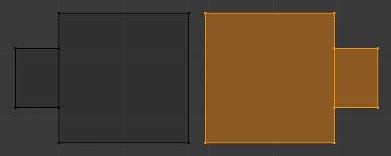
Mirroring a Selection.
Usage¶
To mirror a selection along a particular global axis press:
Ctrl-M, followed by X, Y or Z.
The image Mirroring a Selection
shows the results of this action after a mesh element has been duplicated.
In Mesh mode, you can mirror the selection on the currently selected
Transform Orientations
by pressing the appropriate axis key a second time. For example,
if the Transform Orientation is set to Normal, pressing:
Ctrl-M, followed by X and then X again
will mirror the selection along the X-axis of the Normal Orientation.
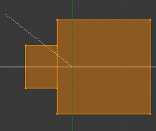
Interactive Mirror.
You can alternatively hold the MMB to interactively mirror the object by moving
the mouse in the direction of the mirror axis.