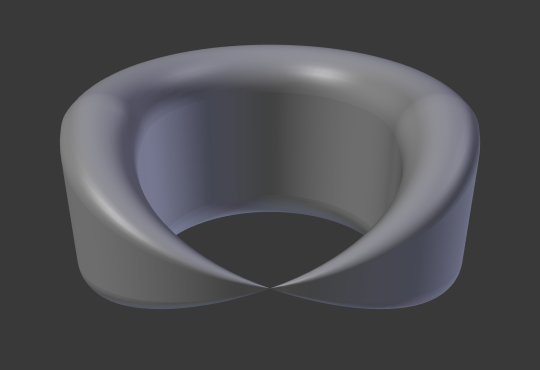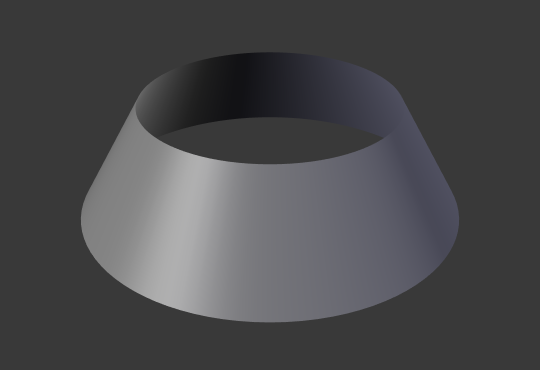Introduction¶
Attributes¶
Weight¶
ToDo.
Radius¶
The Radius allows you to directly control the width of the extrusion along the “spinal” curve.
The Radius of the points is set using the Shrink/Fatten Radius transform tool Alt-S,
the ,
or the .
Tip
Remember, these curves can be converted into meshes with Alt-C in Object Mode
Tilt¶
This setting controls how the normals (visualization: arrows) twist around each control point – so it is only relevant with 3D curves! You set it using the Tilt transform tool in the Tool Shelf, the , .
You can also reset it to its default value (i.e. perpendicular to the original curve plane)
with Alt-T, .
With NURBS, the tilt is always smoothly interpolated.
However, with Bézier, you can choose the interpolation algorithm between
Linear, Ease, B-Spline, and Cardinal, in the
.