Selecting¶
Surface selection in Edit Mode is very similar to
NURBS curve selection.
The basic tools are the same as with meshes,
so you can select a simple control point with a LMB -click,
add to current selection with Shift-LMB clicks, B order-select, and so on.
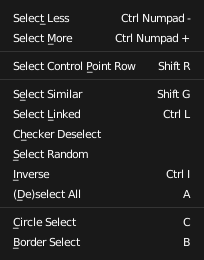
Select Menu.
Select Menu¶
The Select menu (3D View headers) is even simpler than for curves...
All these options have the same meaning and behavior as in Object Mode (and the specificities of Border Select in Edit Mode have already been discussed here).
Select Linked¶
L, Ctrl-L will add to the selection the mouse cursor’s nearest control point,
and all the linked ones, i.e. all points belonging to the same surface.
Control Point Row¶
Reference
Shift-RThis option works a bit like
edge loop selection for meshes,
inasmuch it selects a whole row of control points,
based on the active (the last selected) one. The first time you press Shift-R,
the V-row passing through (containing) the active point will be added to the current selection.
If you use again this shortcut, you will toggle between the U- and V-row of this point,
removing everything else from the selection.
More and Less¶
Reference
Ctrl-NumpadPlus / Ctrl-NumpadMinusThese two options are complementary and very similar to those for meshes. Their purpose, based on current selected control points, is to reduce or enlarge this selection.
The algorithm is the same as with meshes:
- More
- for each selected control point, select all its linked points (i.e. two, three or four).
- Less
- for each selected control point, if all points linked to this point are selected, keep it selected. For all other selected control points, de-select them.
This implies two points:
- First, when all control points of a surface are selected, nothing will happen (as for Less, all linked points are always selected, and of course, More cannot add any). Conversely, the same goes when no control point is selected.
- Second, these tools will never “go outside” of a surface (they will never “jump” to another surface in the same object).