Introduction¶
Reference
When bones are selected (hence in Edit Mode and Pose Mode), their properties are shown in the Bone tab of the Properties editor. This shows different panels used to control features of each selected bone; the panels change depending on which mode you are working in.
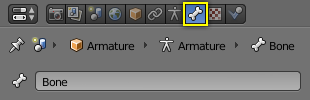
The Bone tab.
- Relations
- In this panel you can arrange sets of bones in different layers for easier manipulation.
- Display
- Display panel lets you customize the look of your bones taking the shape of another existing object.
- Deform
- In this panel you can set basic deformation properties of the bones.
Transform¶
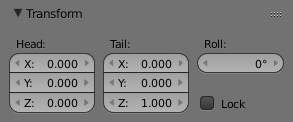
The Transform panel (edit mode).
When in edit mode you can use this panel to control position and roll of individual bones.
When in pose mode you can only set location for the main bone, and you can now set rotation and scale.
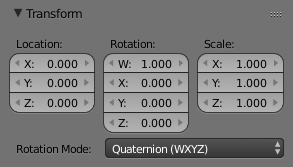
The Transform panel (pose mode).
Note
This mode is only available in Edit Pose Modes.
Transform Locks¶
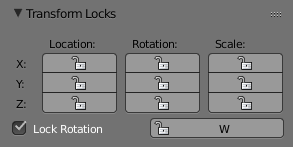
The Transform Locks panel.
This panel appears only in pose mode and allows you to restrict position, rotation and scale by axis on each bone in the armature.
Note
This mode is only available in Pose Mode.
Inverse Kinematics¶
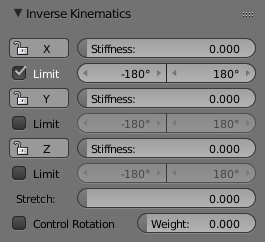
The Inverse Kinematics panel.
This panel controls the way a bone or set of bones behave when linked in an inverse kinematic chain.
Note
This mode is only available in Pose Mode.
Custom Properties¶
See the Custom Properties page for more information.