Bone Groups¶
Reference
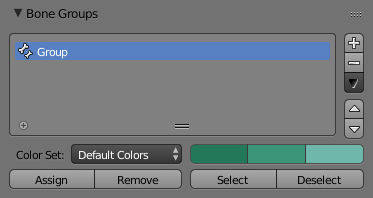
The Bone Groups panel.
This panel allows the creation, deletion and editing of Bone Groups. The panel Bone Groups is available in the tab Armature of the Properties editor.
Bone Groups can be used for selection or to assign a color theme to a set of bones. In example to color the left parts of the rig as blue and right parts as red.
- Active Bone Group
- The Bone Group List view.
Color Set¶
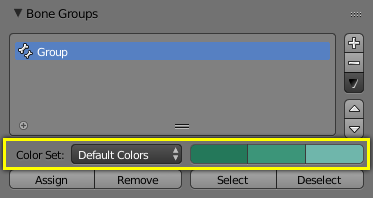
The Bone Color Set selector and the color buttons.
You can assign a “color theme” to a group (each bone will have these colors). Remember you have to enable the Colors checkbox (Display panel) to see these colors.
- Bone Color Set
A select menu.
- Default Colors: The default (gray) colors.
- nn - Theme Color Set: One of the twenty Blender presets by the theme.
- Custom Set: A custom set of colors, which is specific to each group.
- Normal
- The first color button is the color of unselected bones.
- Selected
- The second color button is the outline color of selected bones.
- Active
- The third color button is the outline color of the active bone.
As soon as you alter one of the colors, it is switched to the Custom Set option.
Assign and Select¶
In the 3D Views, using the menu entries,
and/or the Bone Groups pop-up menu Ctrl-G, you can:
- Assign
- Assigns the selected bones to the active bone group. It is important to note that a bone can only belong to one group.
- Remove
- Removes the selected bones from the active bone group.
- Select
- Selects the bones in the active bone group.
- Deselect
- Deselects the bones in the active bone group.
See also
A single bone can be assign to a group in the Relations panel.
See also
Bones belonging to multiple groups is possible with this add-on Selection Sets.