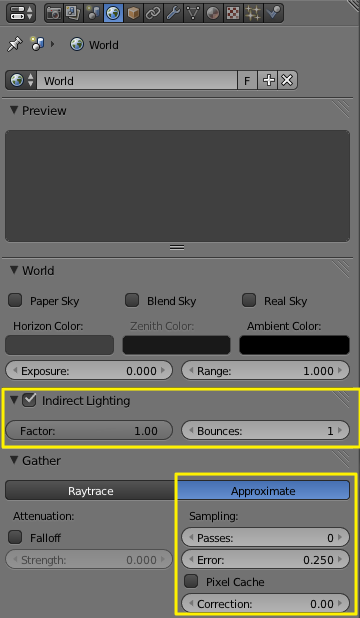Indirect Lighting¶
Indirect Lighting adds indirect light bouncing of surrounding objects. It models the light that is reflected from other surfaces to the current surface. Is more comprehensive, more physically correct, and produces more realistic images. It is also more computationally expensive. Take a look at the following examples of a scene lit with Direct Lighting and both Direct and Indirect Lighting:
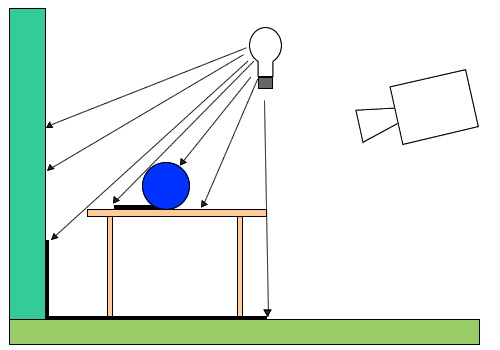
Direct Lighting Schematic. |
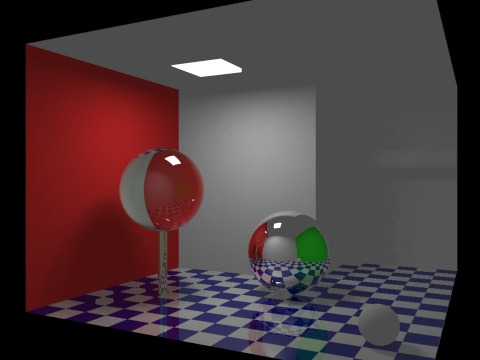
Direct Lighting Render. |
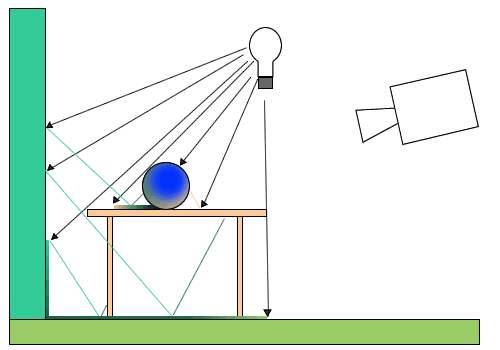
Direct and Indirect Lighting Schematic. |
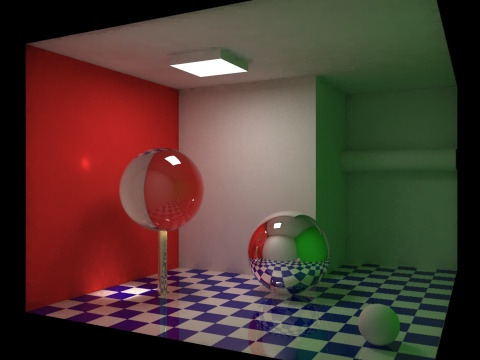
Direct and Indirect Lighting Render. |
Indirect Lighting only works with Approximate gather method.
Options¶
The Indirect Lighting panel contains two options:
- Factor
- Defines how much surrounding objects contribute to light.
- Bounces
- Number of indirect diffuse light bounces.
The Gather panel contains settings for the indirect lighting quality. Note that these settings also apply to Environment Lighting and Ambient Occlusion.
Approximate¶
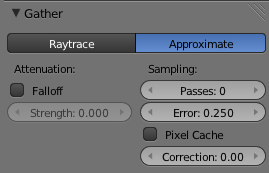
The Indirect Lighting panel, Approximate method.
The Approximate method gives a much smoother result for the same amount of render time, but as its name states, it is only an approximation of the Raytrace method, which implies it might produce some artifacts and it cannot use the sky’s texture as the base color.
This method seems to tend to “over-occlude” the results. You have two complementary options to reduce this problem:
- Passes
- Set the number of pre-processing passes, between (0 to 10) passes. Keeping the pre-processing passes high will increase render time, but will also clear some artifacts and over-occlusions.
- Error
- This is the tolerance factor for approximation error (i.e. the max allowed difference between approximated result and fully computed result). The lower, the slower the render, but the more accurate the results... Ranges between (0.0 to 10.0), defaults to 0.250.
- Pixel Cache
- When enabled, it will keep values of computed pixels to interpolate it with its neighbors. This further speeds up the render, generally without visible loss in quality...
- Correction
- A correction factor to reduce over-occlusion. Ranges between (0.0 to 1.0) correction.