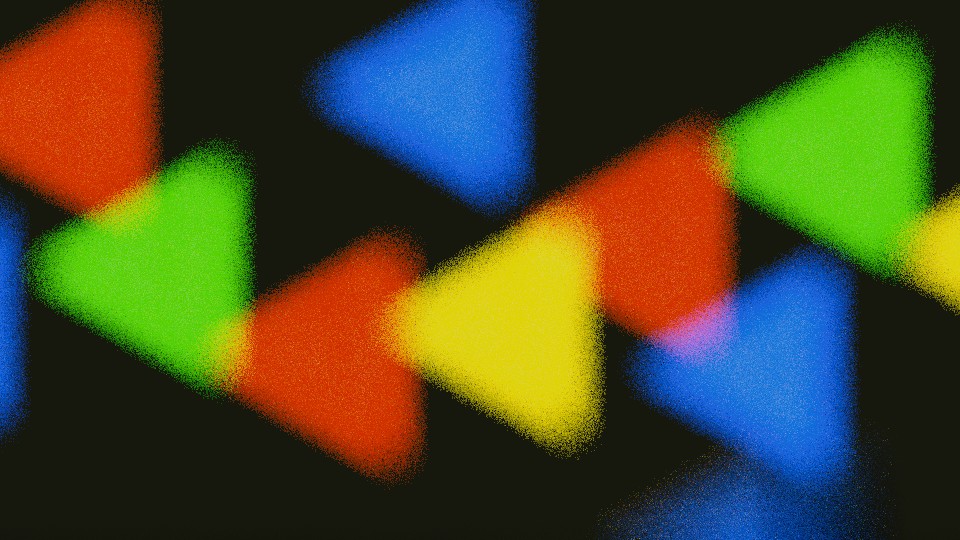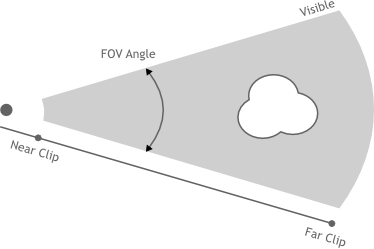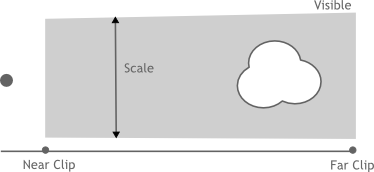Camera¶
Lens¶
Type¶
Perspective¶
- Focal Length/Field of View
- Control the field of view set by lens property or by angle as selected in the Lens Unit menu.
Hint
Dolly Zoom
While the camera is moving towards an object the Focal Length property can be decreased to produce a Dolly Zoom camera effect, or vice versa.
This video demos the Dolly Zoom camera effect.
Panoramic¶
Cycles supports Equirectangular and Fisheye panoramic cameras. Note that these cannot be displayed with OpenGL rendering in the view-port; they will only work for rendering.
Equirectangular¶
Render a panoramic view of the scenes from the camera location and use an equirectangular projection, always rendering the full 360° over the X-axis and 180° over the Y-axis.
This projection is compatible with the environment texture as used for world shaders, so it can be used to render an environment map. To match the default mapping, set the camera object rotation to (90, 0, -90) or pointing along the positive X-axis. This corresponds to looking at the center of the image using the default environment texture mapping.
- Minimum/Maximum Latitude/Longitude
- Limits of the vertical and horizontal field of view angles.
Fisheye¶
Fisheye lenses are typically wide angle lenses with strong distortion, useful for creating panoramic images for e.g. dome projection, or as an artistic effect.
The Fisheye Equisolid lens will best match real cameras. It provides a lens focal length and field of view angle, and will also take the sensor dimensions into account.
The Fisheye Equidistant lens does not correspond to any real lens model; it will give a circular fish-eye that does not take any sensor information into account but rather uses the whole sensor. This is a good lens for full dome projection.
- Lens
- Lens focal length in millimeter.
- Field of View
- Field of view angle, going to 360 and more to capture the whole environment.
Mirror Ball¶
ToDo.
Clipping¶
- Clip Start and End
- The interval in which objects are directly visible, Any objects outside this range still influence the image indirectly, as further light bounces are not clipped.
When Limits in the Display panel is enabled, the clip bounds will be visible as two yellow connected dots on the camera line of sight.
Tip
Changing the clipping value can have a serious impact on render performance. It is important to always set the Start and End values to a safe distance that is both not too extreme, nor too small to have the best possible render times.
See also
Depth of Field¶
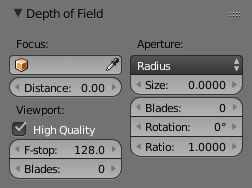
Focus¶
- Object
- Set an object to be used as a focal point by the camera, causing the camera to focus on the selected object origin.
- Distance
- When an Focus object is not used, the camera can be set to focus on an area in 3D space set by the distance from the camera. Using the Limit Display option, you are able to view the distance in the 3D space.
Viewport¶
- High Quality
- Enables the High Quality view-port depth of field, giving a more accurate representation of depth of field. This allows the view-port depth of field to be closely represented to that of the render and render preview depth of field.
- F-Stop
- Viewport depth of field aperture measured in F-Stops. Smaller numbers will cause more blur in the view-port, OpenGL renders, and sequencer.
- Blades
- The number of polygonal sides to give blurred objects in the view-port. The minimum number of blades needed to enable the bokeh effect is 3 (triangle). (Only available with High Quality).
Aperture¶
- Aperture type
- Use F-Stop or Radius to set the aperture for the render, and render preview. F-Stop is the focal ratio, where Radius is the radius of the focal point.
- Size/Number
- Aperture radius size, or F-Stop number used for the render, and render preview. Using the F-Stop with a low number, or Radius with a large size will result in a strong blur, also allowing the use of the bokeh effect.
- Blades
- Total number of polygonal blades used to alter the shape of the blurred objects in the render, and render preview. As with the view-port, the minimum amount of blades to enable the bokeh effect is 3, resulting in a triangle shaped blur.
- Rotation
- Rotate the polygonal blades along the facing axis, and will rotate in a clockwise, and counter-clockwise fashion.
- Ratio
- Change the amount of distortion to simulate the anamorphic bokeh effect. A setting of 1.0 shows no distortion, where a number below 1.0 will cause a horizontal distortion, and a higher number will cause a vertical distortion.