Lamps Textures¶
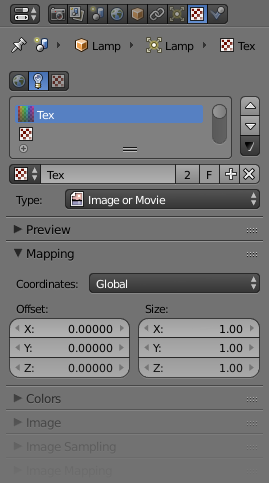
Lamp Texture panels.
When a new lamp is added, it produces light in a uniform, flat color. While this might be sufficient in simple renderings, more sophisticated effects can be accomplished through the use of textures. Subtle textures can add visual nuance to a lamp, while hard textures can be used to simulate more pronounced effects, such as a disco ball, dappled sunlight breaking through treetops, or even a projector. These textures are assigned to one of ten channels, and behave exactly like material textures, except that they affect a lamp’s color and intensity, rather than a material’s surface characteristics.
Options¶
The lamp textures settings are grouped into two panels. Here we will only talk about the few things that differ from object material textures; see the Materials and Textures chapters for details about the standard options.
The texture-specific and the Mapping panels remain the same. However, you will note there are much fewer Mapping options. You can only choose between Global, View or another Object ‘s texture coordinates (since a lamp has no texture coordinates by itself), and you can scale or offset the texture.
The Mapping panel is also a subset of its regular material’s counterpart. You can only map a lamp texture to its regular, basic Color and/or to its Shadow color. As you can only affect colors, and a lamp has no texture coordinates on its own, the Diffuse, Specular, Shading, and Geometry options have disappeared.