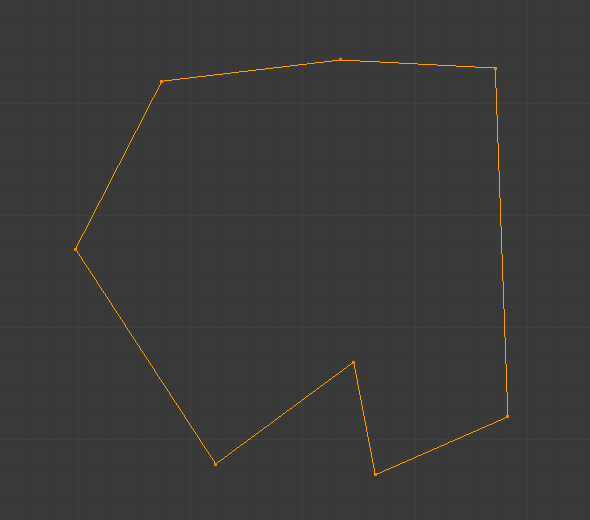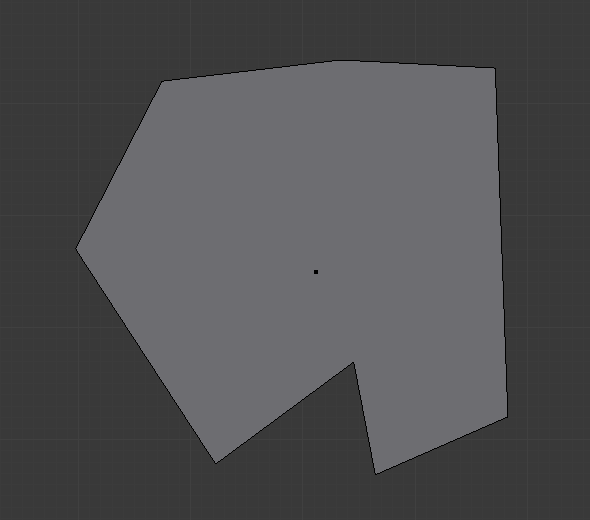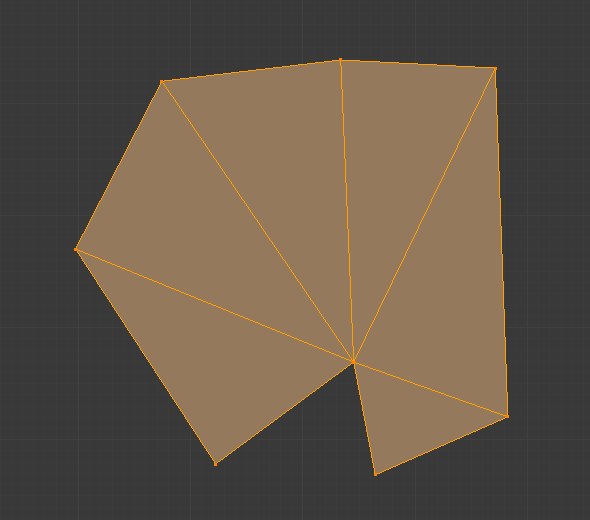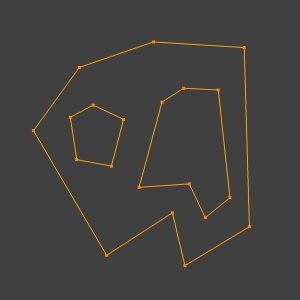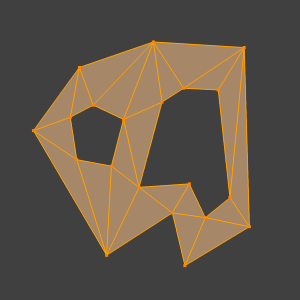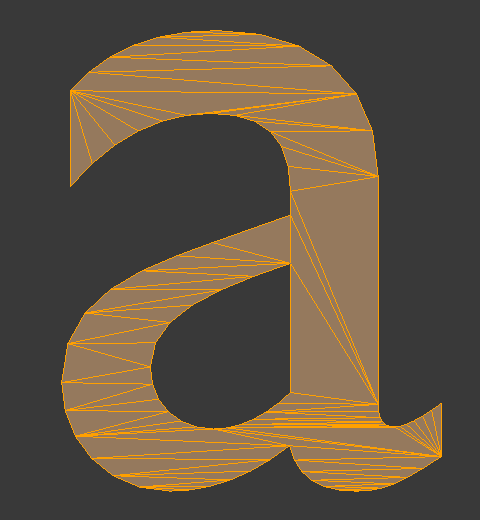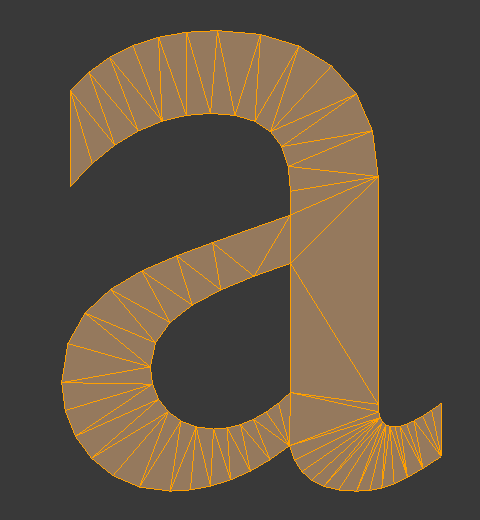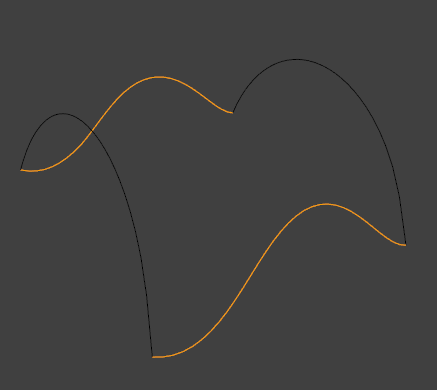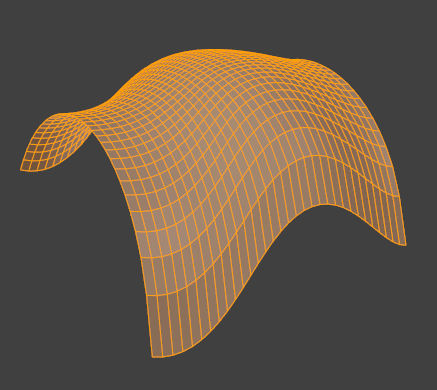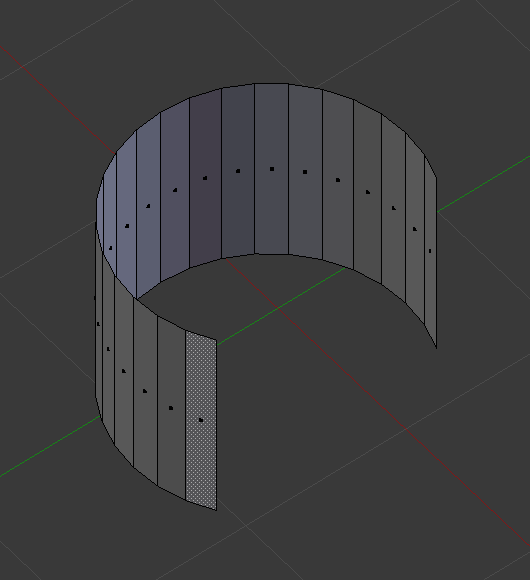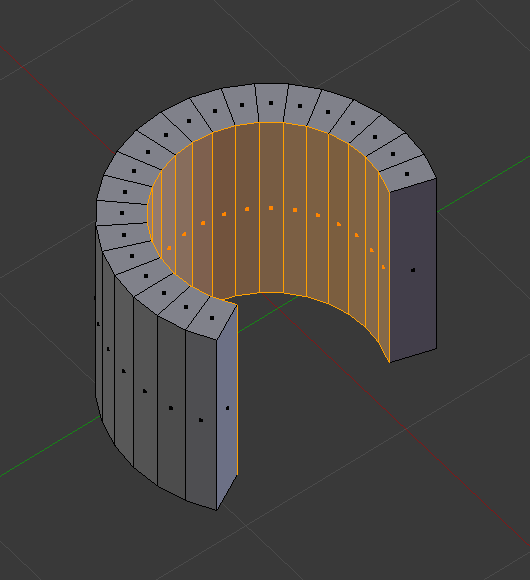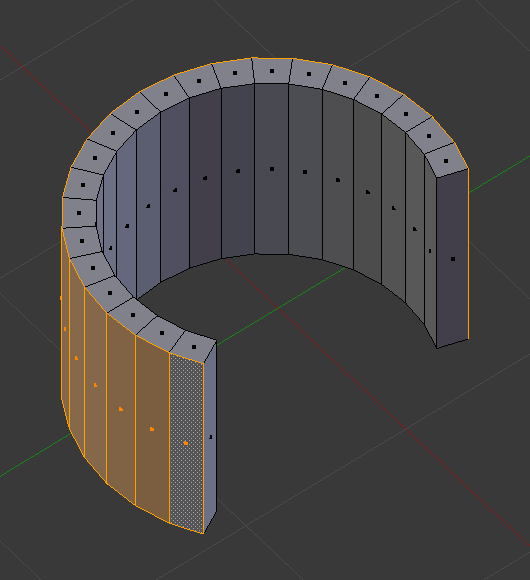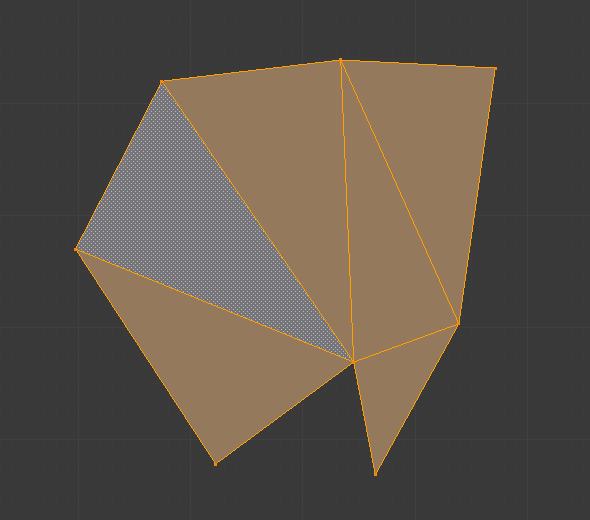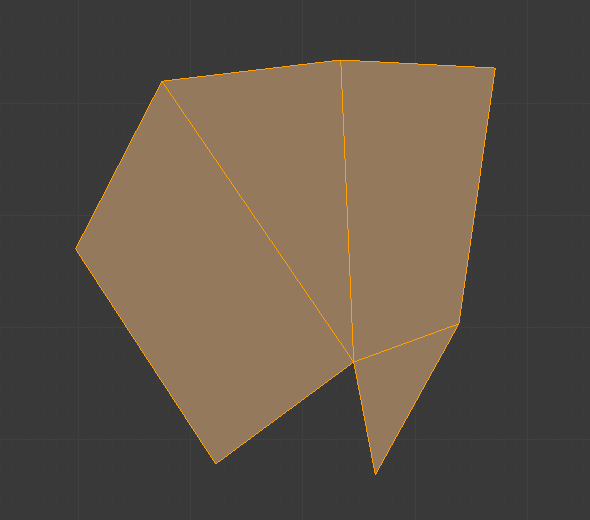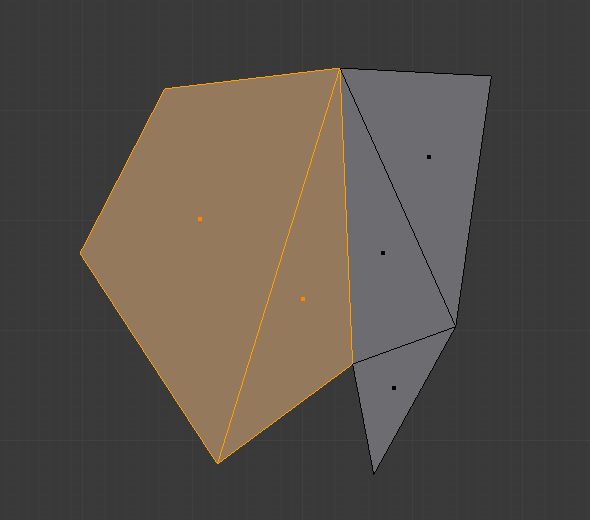Face Tools¶
Reference
Ctrl-FThese are tools that manipulate faces.
Make Edge/Face¶
Reference
FThis will create an edge or some faces, depending on your selection. Also see Creating Geometry.
Fill¶
Reference
Alt-FThe Fill option will create triangular faces from any group of selected edges or vertices, as long as they form one or more complete perimeters.
Note, unlike creating n-gons, fill supports holes.
Beauty Fill¶
Reference
Alt-Shift-FBeautify Fill works only on selected existing faces. It rearrange selected triangles to obtain more “balanced” ones (i.e. less long thin triangles).
- Max Angle
- An angle delimiter option to limit edge rotation to flat surfaces.
Grid Fill¶
Reference
Grid Fill uses a pair of connected edge-loops or a single, closed edge-loop to fill in a grid that follows the surrounding geometry.
- Span
- ToDo
- Offset
- ToDo
- Simple Blending
- ToDo
Solidify¶
Reference
This takes a selection of faces and solidifies them by extruding them uniformly to give volume to a non-manifold surface. This is also available as a Modifier. After using the tool, you can set the offset distance in the Operator Panel.
- Thickness
- Amount to offset the newly created surface. Positive values offset the surface inward relative to the normals direction. Negative values offset outward.
Intersect¶
Intersect (Knife)¶
Reference
The Intersect tool lets you cut intersections into geometry. It is a bit like Boolean Tool, but, does not calculate interior/exterior. Faces are split along the intersections, leaving new edges selected.
- Source
- Selected/Unselected
- Operate between the selected and unselected geometry.
- Self Intersect
- Operate on the overlapping geometry of the mesh.
- Separate
- Splits the geometry at the new edge.
- Merge Threshold
- ToDo.
Intersect (Boolean)¶
Reference
Performs boolean operations with the selection on the unselected geometry. While the Boolean Modifier is useful for non-destructive edits, access to booleans as an edit-mode tool can be useful to quickly perform edits.
- Boolean
- Difference, Union, Intersect
- Swap
- Changes the order of the operation.
- Merge Threshold
- ToDo.
Wireframe¶
Reference
The wireframe tool makes a wireframe from faces by to turning edges into wireframe tubes, similar to the Wireframe Modifier.
Poke Faces¶
Reference
Alt-PThis tool fan-fills each face around a central vertex. This can be useful as a way to triangulate n-gons, or the Offset can be used to make spikes or depressions.
- Poke Offset
- ToDo.
- Offset Relative
- ToDo.
- Poke Center
- Weighted Mean, Mean, Bounds
Triangulate Faces¶
Reference
Ctrl-TAs its name intimates, this tool converts each selected quadrangle into two triangles. Remember that quads are just a set of two triangles.
Triangles to Quads¶
Reference
Alt-JThis tool converts the selected triangles into quads by taking adjacent tris and removes the shared edge to create a quad, based on a threshold. This tool can be performed on a selection of multiple triangles.
This same action can be done on a selection of two tris,
by selecting them and using the shortcut F, to create a face, or by selecting the
shared edge and dissolving it with the shortcut X .
To create a quad, this tool needs at least two adjacent triangles. If you have an even number of selected triangles, it is also possible not to obtain only quads. In fact, this tool tries to create “squarishest” quads as possible from the given triangles, which means some triangles could remain.
All the menu entries and hotkey use the settings defined in the Mesh Tools panel:
- Max Angle
- This values, between (0 to 180), controls the threshold for this tool to work on adjacent triangles. With a threshold of 0.0, it will only join adjacent triangles that form a perfect rectangle (i.e. right-angled triangles sharing their hypotenuses). Larger values are required for triangles with a shared edge that is small, relative to the size of the other edges of the triangles.
- Compare UVs
- When enabled, it will prevent union of triangles that are not also adjacent in the active UV map.
- Compare Vertex Color
- When enabled, it will prevent union of triangles that have no matching vertex color.
- Compare Sharp
- When enabled, it will prevent union of triangles that share a edge marked as sharp.
- Compare Materials
- When enabled, it will prevent union of triangles that do not have the same material assigned.
Weld Edges into Faces¶
Reference
A Tool to split selected faces by loose wire edges. This can be used in a similar way to the knife tool, but the edges are manually setup first.
Rotate Edges¶
Reference
This tool functions the same edge rotation in edge mode.
It works on the shared edge between two faces and rotates that edge if the edge was selected.
See Rotate Edge for more information.
Rotate & Reverse¶
- Rotate UVs
- Todo.
- Reverse UVs
- Todo.
- Rotate Colors
- Todo.
- Reverse Colors
- Todo.
Normals¶
See Editing Normals for more information.