Assigning a Texture¶
This page just shows how to add a texture to a slot. The Texture Panel is explained on the previous page.
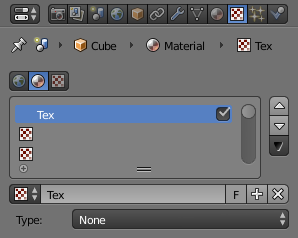
Texture panel.
Creating a new Texture Data-Block in a new Texture Slot¶
Select an empty slot, then click on the New button.
This will do two things:
- It will create a new texture data-block.
- Also, it will add a new slot in the textures stack.
Creating a new Texture Data-Block in a non-empty slot¶
Select a non-empty slot, then click on the Plus button.
This will do two things:
- It will create a new texture data-block, with a new name, by making a copy of the texture data-block assigned to the selected slot.
- It will assign this new data-block to the selected slot.
Sharing a Texture Data-Block in a non-empty slot¶
- Select a non-empty slot, then click on the Browse button. This will open a menu showing all the available Texture data-blocks in this file.
- Choose a texture data-block in the menu to assign it to the selected slot. This will share the chosen texture with more than one object, hence the Number of users shown in the texture data-block will increase by one.